Working with Charges
Charge rates are entered on the Charges tab under Settings and departmentalized into groups called categories. To get to the Charges tab, click Settings on the navigation bar.
Before you start entering rates, let's learn a little more about charge categories.
Charge categories
A category is a grouping of rates for a specific purpose.
Universal Category
Default company charges are shown in the Universal category.
To define the charge rates on the Universal category:
-
Click Settings.
-
Click the Charges tab.
-
Click the View field and then select Universal (all dates).
-
Click Edit.
There are three different charge groupings on the Charges tab. The first grouping covers your base rates such as ALS, BLS air, specialty care, and wheelchair transport. The second covers mileage charges. The third covers supplies and additional services. For each grouping, you will see the charge description, the HCPCS, and the rate.
-
In edit mode, update the charge description and/or price per unit for each item you want to modify.
-
Click Save.
Other charge categories
For charges that differ from the Universal rates (your default rates), create a new category. You can have as many categories as you need.
Category examples:
- Charges that differ: Create a new category that contains the applicable charges. You can apply these charge rates to the claim by selecting that category on the Claim page.
- Charge increases: Create a category with an effective date on which the new increase will take effect.
- Temporary charge changes: Create a category with the new charge and enter a termination date in the expiration date field. After the expiration date, the system reverts the charge rate back to the Universal charge rate.
If you only have one charge category, your Charges tab looks like this.
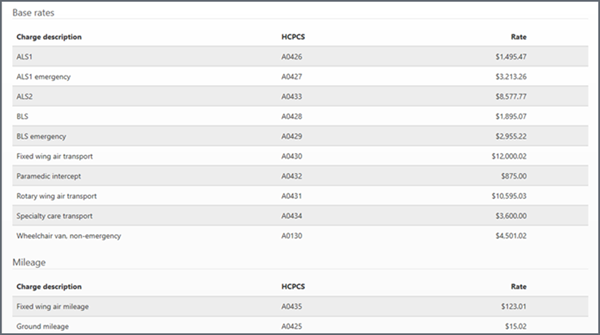
If you have multiple categories, the ‘View’ field displays. Click the View field to view a specific category or select All current charges to view the rates for all categories.
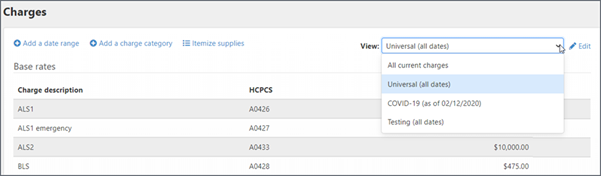
Adding a new charge category
To add another charge category such as Mutual Aid, and non-residence rates, etc.:
- On the navigation bar, click Settings.
- On the Settings page, click the Charges tab.
- Click Add a charge category. The "Add a charge category" window opens.
-
In the "Charge category name" field, enter the name.
- Do you want these charge rates to only apply for a specific time period? If so, you can add a date range to the category. This is optional. If you don't add a date range, the rates will not expire.
- Click Continue.
- For each charge that you use, modify the charge description to one that can be associated with this category.
- Enter the price per unit amount.
- When you are done, click Save.
Deleting a charge category
- On the navigation bar, click Settings.
- On the Settings page, click the Charges tab.
- Click the View field and select the category you want to delete.
- Click the edit pencil.
- The charge category displays on the page. Click the edit pencil next to the charge category name.
- A pop-up window displays the name of the category. Click the Delete charge category button.
- A confirmation window displays. If you are sure you want to delete this category, click the Delete button to continue.
Add or edit charge rates
- On the navigation bar, click Settings.
- On the Settings page, click the Charges tab.
- On the Charges tab, click the ‘View’ field and select the charge category.
- Click Edit .
- Change rates as needed.
- Click Save.